Scaffolding Home View 🏠
Generating a route and read/list view was a great bootstrap step, but it can be helpful to provide a home page and main function to immediately see you application running.
This is where the scaffolding_home mason brick helps out.
scaffolding_home is a option mason brick that is called when the option --generate-home is true.
The challenge with only use the scaffolding brick is that it is designed to generate one feature. So it only call scaffolding_home with a single route.
If you are scaffolding many features - you can take advantage of the scaffolding_home brick directly.
To do this lets add the brick on our project.
Adding Scaffolding Home brick to the project
# 🏠 add the scaffolding_home brick
mason add scaffolding_home
Making more than one feature
Based on on the feature we already have, lets add another one, but leave the home generation to aftewards
mason make scaffolding --package static_scaffolding_sample \
--feature feature2 --properties "String name, bool complete=false" \
--generate-home false --generate-tests false
Now we have 2 features - contact and todo so lets scaffold them both into the home view.
mason make scaffolding_home --package static_scaffolding_sample \
--features feature1, feature2
This will generate:
You have the following features: [feature1, feature2]
conflict .../static_scaffolding_sample/lib/scaffold_app.dart
Overwrite scaffold_app.dart? (Yyna) Y
✓ Made brick scaffolding_home (4.3s)
✓ Generated 2 file(s):
.../static_scaffolding_sample/lib/main.dart (identical)
.../static_scaffolding_sample/lib/scaffold_app.dart (new)
As you can see the brick takes a list of features seperated by a comma.
The new home view will now look like the view below and you can navigate to either the feature1 or the feature2 views.
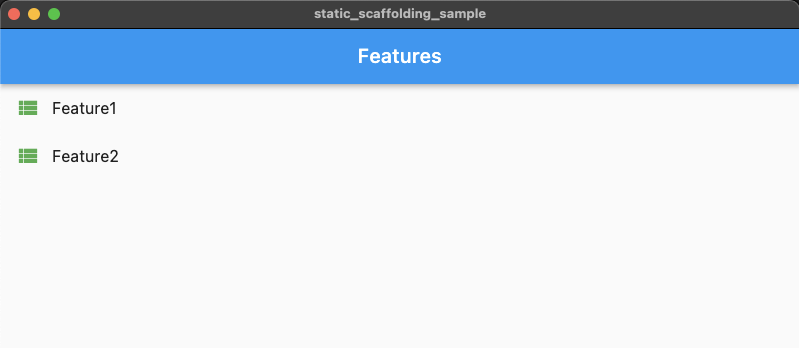
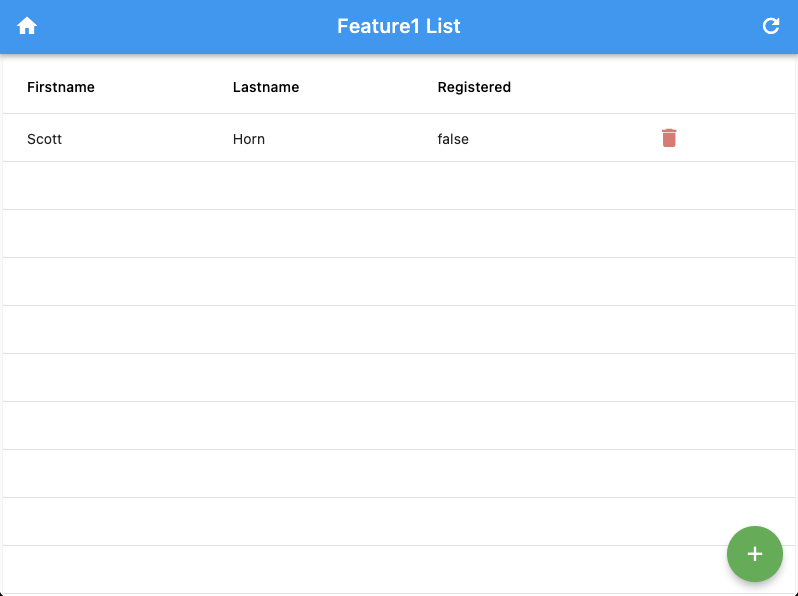
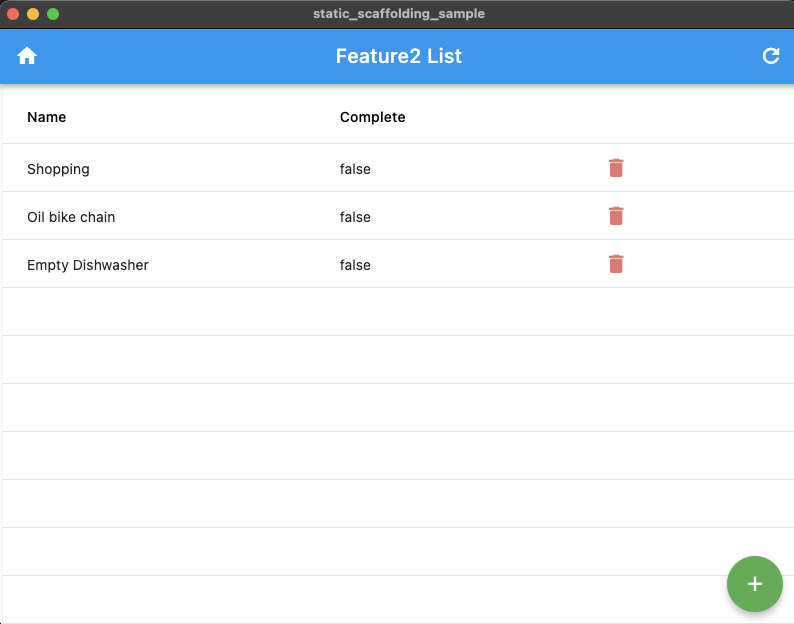
While this is just an example names like Contacts for Feature1 and Todo for Feature2 would yield a better scaffold, but I used these simple names for demonstration purposes.
With our new scaffolding_home we next need to consider scaffolding_home_tests.